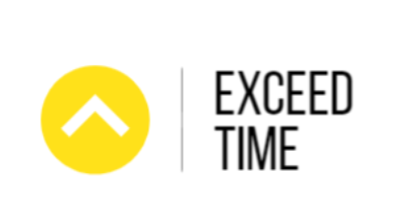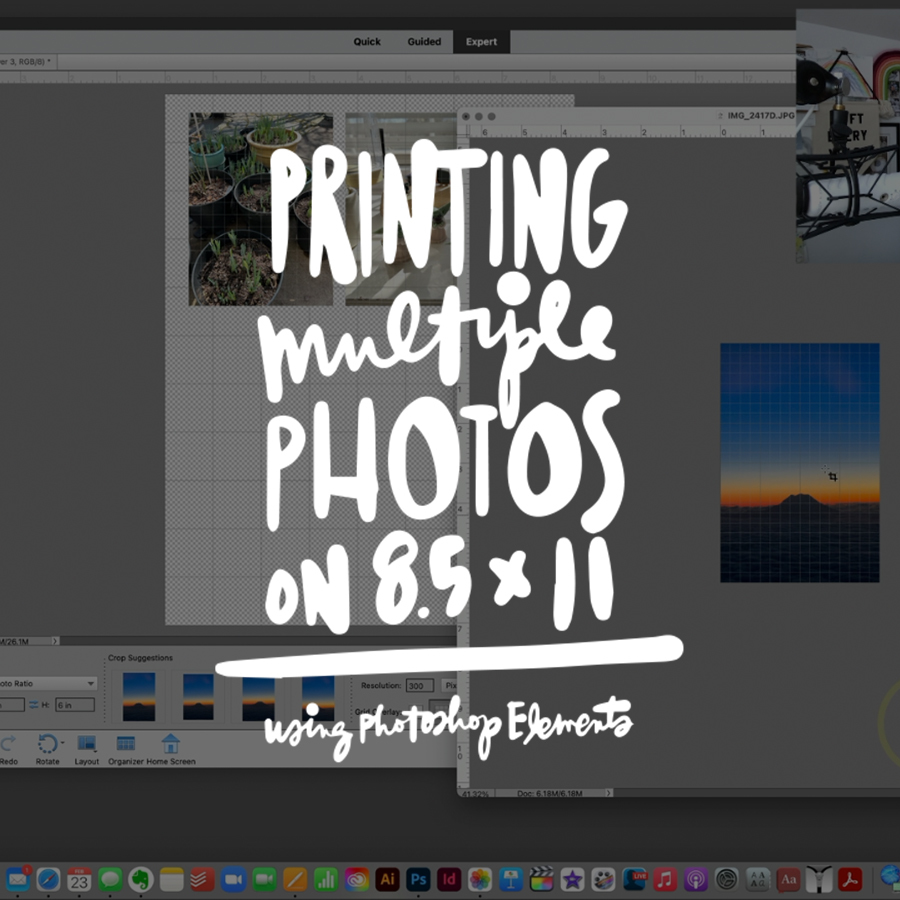In today’s quick Craft The Story video I’m sharing how to combine multiple photos (in a variety of sizes) on one 8.5×11 piece of paper (or any size you decide) in Photoshop Elements for printing.
You may want to do this to save photo paper or to simplify your printing process by placing multiple photos on one canvas before printing. The same steps below work for adding two 3×4 images to a 4×6 canvas.
Here’s today’s video:
Here are the basic steps:
- Decide on a canvas size. I picked 8.5×11 at 300 dpi because that’s a standard print size here in the US and it’s a size my printer easily recognizes (with the Epson XP15000 I can also print borderless).
- Open your photos in Elements or Photoshop. I’m currently using Photos and usually drag my photos to my desktop from Photos and then drag them into Elements.
- Use the Crop Tool to size the photos for your particular project(s). I sized a couple to 3×4 and one to 4×6 for this example.
- Use the Move Tool to drag and drop the images onto your new canvas.
- Print.